Microsoft has changed the Task Manager on Windows 8. It is a lot different from what it was in Windows 7 and previous versions of Windows. Many people including myself are not very happy with the new Task Manager that is on Windows 8. I have been having problems with it in that it is very slow to start. And often when I have run a program and it freezes or Explorer freezes or crashes, When I try to bring up Task Manager to end it. It takes ages to come up and by the time it does,it's too late and my system or program has crashed. Then I have to restart my program or whatever I am using again.
I think the problem with Windows 8 Task Manager is that Microsoft have integrated so many other programs into it, is the reason why it's so slow. As well as that it does not kill the task right away as the Windows 7, and older Task Managers did. And often I cannot get it to run when I need it. So I decided it had to go. And the good news is you can get the old Task Manager back but it's not the one from Windows 7. Because it did not work but the Task Managers from Windows XP and Windows NT4 do.
So without wasting any time I will show you how to get the old Task Manager back on Windows 8. And I will also explain the difference between the two Task Managers, so you can decide which one you want to use as the main Task Manager on Windows 8 and both work.
First of all on Windows 8 go to the C/Windows/System32 folder and look for the Taskmager.exe.
This is the Windows 8 Task Manager. You need to take ownership of this file by using a software such as Take Ownership. Because Windows will not let you delete or rename the file until you do.
Once you have taken ownership of it you can either rename it to something like "Taskmagrold"or delete it. I have chosen to delete it since I will not be using the Windows 8 Task Manager again.
 |
| Take Ownership Of The Windows 8 Task Manager File Then Delete It. |
Once that's done you need to grab the files from Windows XP or Windows NT4 and copy them onto Windows 8.You can copy them from either the Windows NT4 and Windows XP install CD or from any computer you have Windows XP or NT4 on.
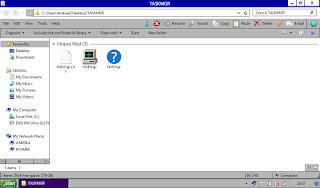 |
| Windows NT4 Task Manager Files. |
To install the Windows NT4 Task Manager extract or copy the following files from NT4:
Taskmgr.exe
Taskmgr.cnt
Taskmgr.hlp
Place all of them in your C/Windows/System32 folder on Windows 8.
If you want the Task Manager from Windows XP copy these files from XP:
If you want the Task Manager from Windows XP copy these files from XP:
Taskmgr.exe
Taskmgr hlp
Taskmgr.chm
Repeat the above steps on Windows 8 as for installing the Windows NT4 Task Manager.
Place in C/Windows/System32 as shown in the screenshot.
Place in C/Windows/System32 as shown in the screenshot.
Windows will now launch the Windows XP or Windows NT4 Task Manager instead of the Windows 8 one. And as you can see both are working on Windows 8.
The Windows NT4 Task Manager will identify itself as Windows NT Task Manager and here it is on Windows 8.
And this is the Windows XP Task Manager that I have chosen to have as my replacement for the Windows 8 one. As you can see both run on Windows 8 without any problems.
All of the functions are there and System Configuration,also known as MsConfig,still works. And when I click on the link for Task Manager in it my Windows XP one opens.
There are downloads on the web for the Windows 7 Task Manager that has been modified to work on Windows 8, but I do not recommend them. As they have been known to break System Configuration and Services no longer work. But this does not happen with the Windows XP or NT4 Task Manager. And both work with Task Scheduler,System Configuration, and Services the same way the Windows 8 task Manager did. Except I now have the Windows XP Task Manager, not the horrible Windows 8 one.
Both the Windows NT4 and XP Task Managers also work on Windows 7 if you want to use them there. The only difference with the Windows 7 Task Manager from that of XP's one is that you can open Services from it. But you don't really need it because you can do this from the start menu.
So yes you can get back the old Task Manager in Windows 8 and this also works on Windows 7 and Windows 8.1. Though I am not sure about Windows 10 as I have not got that.
To help you decide which one to have. Well the Windows XP Task Manager has the Applications,Processes,Performance and Networking Options.Which most of you are familiar with from using Windows XP and 7. The Windows NT4 Task Manager has the Applications,Processes and Performance, but no Networking options. And would suit those who want a more simple Task Manager to use just to kill tasks.
Take your pick.
You can read more about the functions of the Task Managers from Windows NT4, Windows XP and Windows 7 that have been changed in Windows 8 here:
Wikipedia.
Take Ownership can be downloaded from here:
Winaero Website.




No comments:
Post a Comment
Note: only a member of this blog may post a comment.