
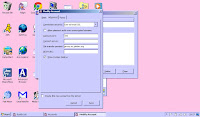
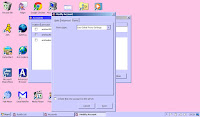
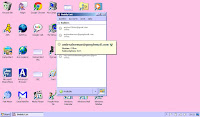
The default server settings in Pidgin Messenger work without any problems on most home broadband networks. And they will work on most mobile broadband networks too. But if you are using public wifi you may find, as I have that Pidgin cannot connect to your Google Talk account. In my case,Pidgin works fine with the default settings on my broadband connection at home and on my mobile broadband. But I could not connect to Google Talk on Pidgin messenger at all on the hotels public wifi. Although I can when I use my T.Mobile broadband. So after searching the web,I found out how to change the server settings in Pidgin. So that it now connects to Google Talk on the public wifi. And I think that this information will be useful to anyone who is having difficulty connecting to Google Talk on Pidgin.
So if you are having the same problem connecting to Google Talk on Pidgin, on public wifi. You need to change the server settings on your Google Talk account in Pidgin, in order for it to work. Here is what you do.
In Pidgin Messenger,go to accounts settings and click manage account. Click on your Google Talk account and un tick the box to disconnect it, if it is connected. Then select modify account. Then click on advanced settings. Then in connection security select use old style SSL. Then under this setting make sure that the setting allow plain text is un ticked. Then under that where it says connection port you need to change the port numbers to 443. Then where it says connect server you will see a blank space. And here you type in the Google Talk server address which is-talk.google.com. Once you have done this click on proxy next to the advanced tab and select use global proxy settings and then click save settings. And that's it,you should now be able to connect to Google Talk on Pidgin on the wifi network. And if you want to, you can still use the SSL connection settings on your home broadband at home. And they will also work on mobile broadband.
If you are using Instantbird Messenger,you will not need to change any of the default settings to connect to Google Talk. As Instantbird uses different connection settings to what Pidgin does. So you should be able connect to Google talk on Instantbird without having to change any settings.
And also you do not need to change the settings on Google Talk desktop messenger either.
It is only Pidgin which uses a different server setting for Google Talk,which works on all modern broadband routers and on mobile broadband. But not on the older routers.Which many hotels and coffee shops use in their wifi connections. But changing the settings to use old style SSL on Pidgin,should solve this problem.
Images of how to change the server settings in Pidgin to work with Google Talk.
Top left-Pidgin, default server settings for Google Talk.
Top right-the old style SSL settings for Google Talk.
Top-right-after you have set your Google Talk account to use the old style SSL server settings,you must set proxy to-use global proxy settings.
Top right-Pidgin works with the old style SSL settings.




No comments:
Post a Comment
Note: only a member of this blog may post a comment.